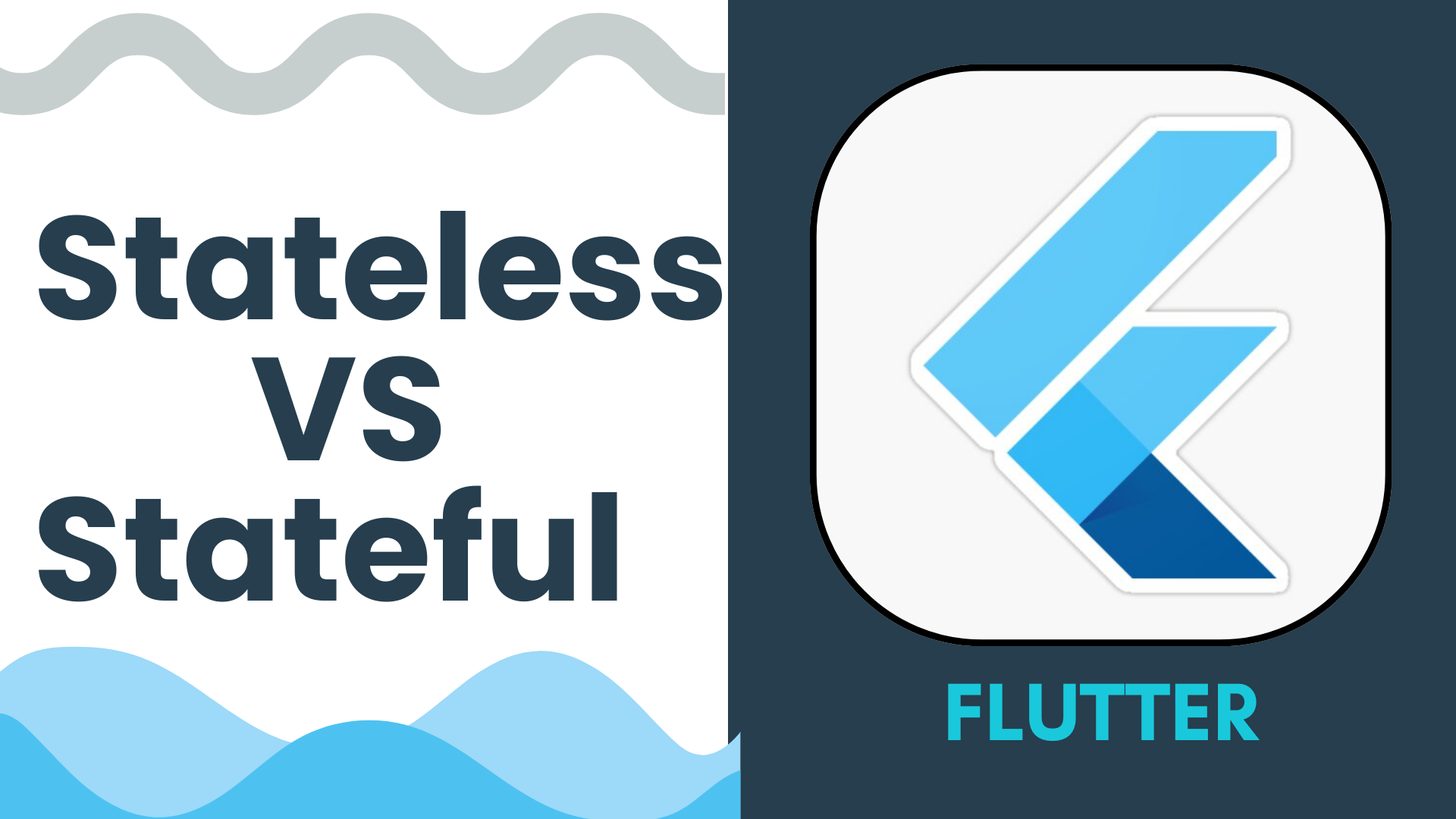Flutter is a powerful framework for building cross-platform mobile apps, and its widget-based architecture is one of its most defining features. As a beginner, you'll encounter two fundamental types of widgets: Stateful and Stateless. Understanding their differences and knowing when and how to use them is essential for developing efficient and responsive applications.
In this blog, we'll break down the differences, explore when and how to use them, and provide code examples to solidify your understanding.
1. What Are Widgets in Flutter?
Before diving into Stateful and Stateless widgets, let’s clarify what widgets are.
In Flutter:
- Widgets are the building blocks of your app's user interface.
- Everything in Flutter, from buttons to layouts, is a widget.
2. The Two Main Types of Widgets
Stateless Widget
A StatelessWidget is immutable, meaning its properties cannot change once created. It does not hold any state. Stateless widgets are ideal for static content that does not depend on user interaction or dynamic updates.
Key Characteristics:
- Immutable: Cannot change dynamically.
- Renders only once unless explicitly rebuilt.
- Lightweight and faster compared to Stateful widgets.
When to Use StatelessWidget?
- For displaying static UI elements, such as:
- Labels or text.
- Icons.
- Decorative elements.
Code Example: StatelessWidget
import 'package:flutter/material.dart';
class GreetingWidget extends StatelessWidget {
final String name;
GreetingWidget({required this.name}); // Stateless widgets take data as parameters.
@override
Widget build(BuildContext context) {
return Center(
child: Text(
'Hello, $name!',
style: TextStyle(fontSize: 24, fontWeight: FontWeight.bold),
),
);
}
}
void main() {
runApp(MaterialApp(
home: Scaffold(
appBar: AppBar(title: Text('Stateless Widget Example')),
body: GreetingWidget(name: 'Flutter Developer'),
),
));
}
Output:
Displays a greeting message that does not change dynamically.
Stateful Widget
A StatefulWidget, on the other hand, can change its state during runtime. It can rebuild its UI dynamically in response to user interactions or other triggers.
Key Characteristics:
- Mutable: Can change dynamically over time.
- Requires a State object to manage changes.
- Useful for interactive components.
When to Use StatefulWidget?
- For components that:
- React to user input (e.g., buttons, forms).
- Display dynamic content (e.g., counters, timers).
Code Example: StatefulWidget
import 'package:flutter/material.dart';
class CounterWidget extends StatefulWidget {
@override
_CounterWidgetState createState() => _CounterWidgetState();
}
class _CounterWidgetState extends State<CounterWidget> {
int _counter = 0;
void _incrementCounter() {
setState(() {
_counter++; // Updates the state.
});
}
@override
Widget build(BuildContext context) {
return Column(
mainAxisAlignment: MainAxisAlignment.center,
children: [
Text(
'Counter: $_counter',
style: TextStyle(fontSize: 24),
),
SizedBox(height: 20),
ElevatedButton(
onPressed: _incrementCounter,
child: Text('Increment'),
),
],
);
}
}
void main() {
runApp(MaterialApp(
home: Scaffold(
appBar: AppBar(title: Text('Stateful Widget Example')),
body: Center(child: CounterWidget()),
),
));
}
Output:
A counter that increases every time the button is pressed.
3. Comparison: Stateless vs Stateful Widgets
| Feature | Stateless Widget | Stateful Widget |
|---|---|---|
| Mutability | Immutable | Mutable |
| Rebuilding | Rebuilds only when explicitly triggered | Can rebuild dynamically using setState |
| Use Cases | Static content | Dynamic or interactive content |
| Performance | Lightweight, faster | Slightly heavier due to state management |
4. Lifecycle of Widgets
Stateless Widget Lifecycle
- Has a simple lifecycle:
- Constructor: Initializes the widget.
- build(): Draws the widget once.
Stateful Widget Lifecycle
- Has a more complex lifecycle:
- createState(): Creates the
Stateobject. - initState(): Called once when the widget is created.
- build(): Draws the widget.
- setState(): Updates the state and redraws the widget.
- dispose(): Cleans up resources when the widget is removed.
- createState(): Creates the
Stateful Widget Lifecycle Diagram
You can visualize the lifecycle as:createState() → initState() → build() → User Interaction → setState() → build() → dispose().
5. Best Practices for Using Widgets
- Optimize Stateless Widgets: Use them for static content wherever possible to improve performance.
- Avoid Overusing setState(): Minimize the frequency of state updates to prevent performance bottlenecks.
- Break Down Complex Widgets: Divide large widgets into smaller Stateless and Stateful components for better readability.
- State Management: For complex applications, use state management tools like Provider, Riverpod, or Bloc instead of relying solely on
setState.
6. Common Beginner Mistakes
- Using Stateful Widgets Everywhere: Beginners often overuse
StatefulWidget, even for static content. - Failing to Manage State Properly: Avoid directly modifying state variables without calling
setState(). - Ignoring Widget Lifecycles: Not cleaning up resources in
dispose()can lead to memory leaks.
7. Which Widget Should You Choose?
| Scenario | Widget Type |
|---|---|
| Displaying static content (e.g., labels) | StatelessWidget |
| Handling user interaction (e.g., forms) | StatefulWidget |
| Animations that require state changes | StatefulWidget |
| Simple layouts or decorations | StatelessWidget |
Understanding the difference between Stateful and Stateless widgets is a fundamental step in mastering Flutter. While StatelessWidget is suitable for static UI components, StatefulWidget empowers you to create dynamic, interactive applications.
By applying these concepts and best practices, you'll be able to write more efficient and maintainable Flutter code.
Did you find this helpful? Let us know in the comments, or share your favorite tips for working with Stateful and Stateless widgets!